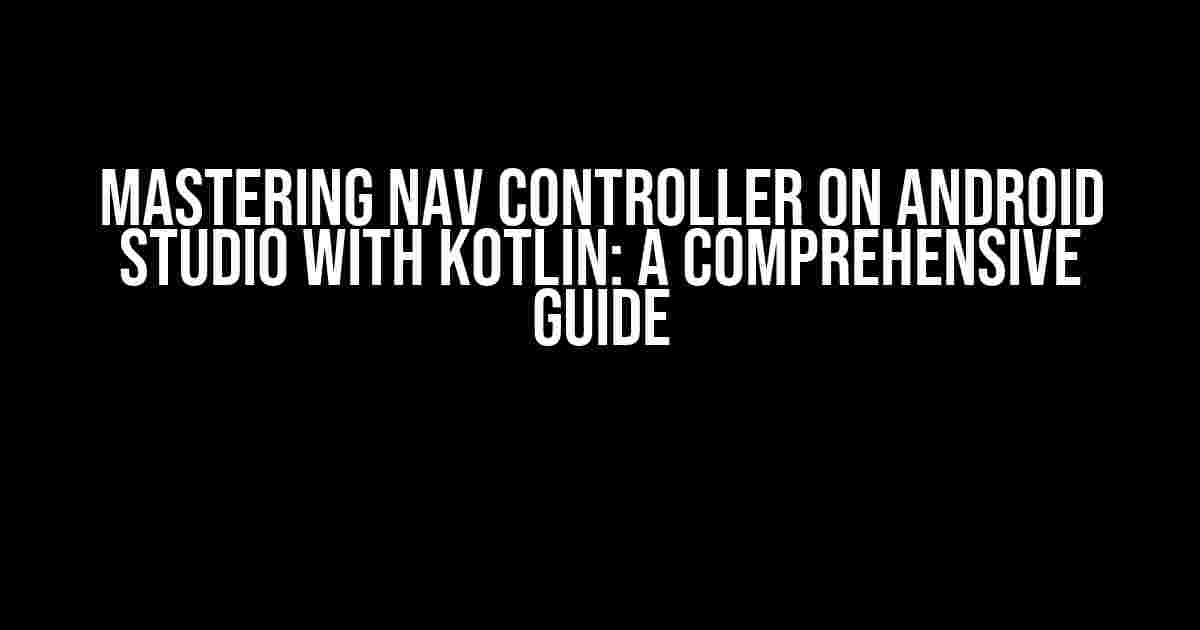Are you tired of juggling between multiple activities and fragments in your Android app? Do you want to create a seamless navigation experience for your users? Look no further! In this article, we’ll dive into the world of Nav Controller on Android Studio using Kotlin. By the end of this guide, you’ll be a pro at implementing navigation in your Android app.
What is Nav Controller?
Nav Controller is a part of the Android Jetpack Navigation component, which provides a simple and efficient way to navigate between fragments in your app. It helps you to manage the navigation graph, handle fragment transactions, and provide a better user experience.
Why Use Nav Controller?
Here are some benefits of using Nav Controller in your Android app:
- Simplifies navigation logic: Nav Controller takes care of the complexity of navigating between fragments, allowing you to focus on the app’s core functionality.
- Improves app performance: By minimizing the number of fragment transactions, Nav Controller reduces the overhead of navigating between fragments.
- Enhances user experience: Nav Controller provides a smooth and seamless navigation experience, making your app more engaging and user-friendly.
Setting Up Nav Controller in Android Studio
To get started with Nav Controller, you need to add the necessary dependencies to your Android project. Follow these steps:
dependencies {
implementation "androidx.navigation:navigation-fragment-ktx:2.3.0"
implementation "androidx.navigation:navigation-ui-ktx:2.3.0"
}
Once you’ve added the dependencies, create a new resource file called `nav_graph.xml` in the `res/navigation` directory:
<navigation xmlns:android="http://schemas.android.com/apk/res/android"
xmlns:app="http://schemas.android.com/apk/res-auto"
android:id="@+id/nav_graph"
app:startDestination="@id/fragment_home">
</navigation>
Defining Navigation Graph
A navigation graph is a collection of destinations and actions that define the navigation flow in your app. In the `nav_graph.xml` file, you can add fragments as destinations and define actions to navigate between them:
<navigation ...>
<fragment
android:id="@+id/fragment_home"
android:name="com.example.HomeFragment"
android:label="Home Fragment">
<action
android:id="@+id/action_home_to_detail"
app:destination="@id/fragment_detail">
</action>
</fragment>
<fragment
android:id="@+id/fragment_detail"
android:name="com.example.DetailFragment"
android:label="Detail Fragment">
</fragment>
</navigation>
Implementing Nav Controller in Kotlin
Now that you’ve set up the navigation graph, it’s time to implement Nav Controller in your Kotlin code. Create a new Kotlin class that extends `AppCompatActivity`:
class MainActivity : AppCompatActivity() {
private lateinit var navController: NavController
override fun onCreate(savedInstanceState: Bundle?) {
super.onCreate(savedInstanceState)
setContentView(R.layout.activity_main)
val navHostFragment = supportFragmentManager.findFragmentById(R.id.nav_host_fragment) as NavHostFragment
navController = navHostFragment.navController
}
}
Navigating Between Fragments
To navigate between fragments, you can use the `navController` instance to find the destination fragment and perform the navigation:
fun navigateToDetailFragment() {
val action = HomeFragmentDirections.actionHomeToDetail()
navController.navigate(action)
}
Nav.Controller Best Practices
Here are some best practices to keep in mind when working with Nav Controller:
- Use a single navigation graph: Having a single navigation graph makes it easier to manage the navigation flow in your app.
- Keep fragment transactions minimal: Minimize the number of fragment transactions to improve app performance and reduce memory usage.
- Use action IDs consistently: Use consistent action IDs to make it easier to navigate between fragments and debug issues.
Common Nav Controller Errors and Solutions
Here are some common errors you might encounter when working with Nav Controller and their solutions:
| Error | Solution |
|---|---|
| Fragment not found | Check that the fragment is properly added to the navigation graph and that the fragment ID is correct. |
| Navigation action not found | Verify that the action ID is correct and that the action is properly defined in the navigation graph. |
| _illegalStateException: Fragment already added | Check that the fragment is not already added to the fragment manager before navigating to it. |
Conclusion
In this article, we’ve covered the basics of Nav Controller on Android Studio using Kotlin. By following these instructions and best practices, you can create a seamless navigation experience for your users. Remember to keep your navigation graph simple, minimize fragment transactions, and use action IDs consistently. Happy coding!
Want to learn more about Android development with Kotlin? Check out our other articles on:
- Building a Chat App with Kotlin and Firebase
- Mastering RecyclerView with Kotlin
- Creating a Weather App with Kotlin and API Calls
Frequently Asked Question
Get ready to navigate through the world of Android development with these frequently asked questions about Nav Controller on Android Studio Kotlin!
What is the main purpose of Nav Controller in Android Studio?
The main purpose of Nav Controller in Android Studio is to manage app navigation flows. It provides a simple and consistent way to navigate between fragments, activities, and even dialogs. Think of it as a map that guides your users through your app’s different screens!
How do I add a Nav Controller to my Android project?
To add a Nav Controller to your Android project, you need to add the navigation fragment to your layout file, then create a navigation graph, and finally, set up the NavController in your activity or fragment. It’s like building a roadmap for your app – and Android Studio provides the tools to make it easy!
What is a navigation graph in Android Studio?
A navigation graph is a visual representation of your app’s navigation flow. It’s a resource file that defines all the screens in your app, including fragments, activities, and dialogs, as well as the actions that connect them. Think of it like a blueprint for your app’s navigation – it helps you design and implement a consistent user experience!
How do I navigate between fragments using NavController?
To navigate between fragments using NavController, you need to get a reference to the NavController, then use the navigate() method to move to the desired destination. You can also use the safe Args plugin to pass data between fragments – it’s like sending a message to the next screen!
What is the difference between NavController and FragmentManager?
NavController is a part of the Android Jetpack, and it provides a simpler and more efficient way to manage navigation flows. FragmentManager, on the other hand, is a lower-level API that requires more manual management. Think of NavController as a GPS for your app, while FragmentManager is like using a map – both get you where you want to go, but one is way more convenient!